This guide explains how to create an owned voyage estimate for a TC in a vessel.
Start by navigating to the chartering section.
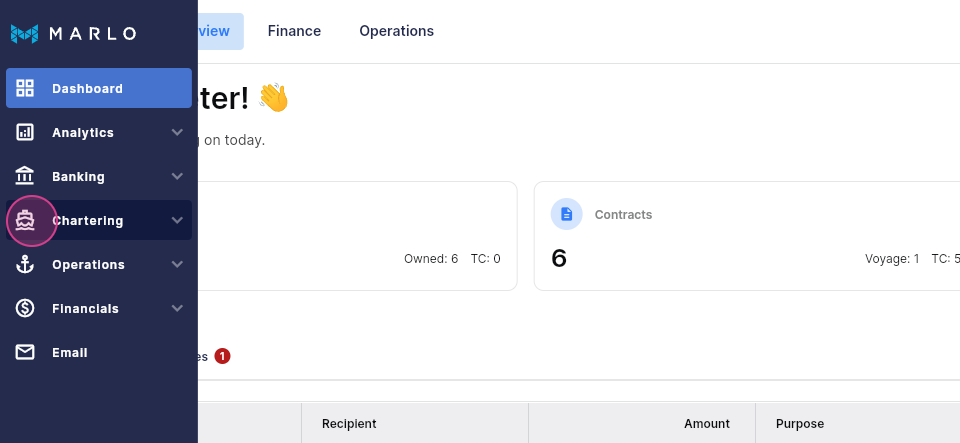
Step 1: Select estimates and choose a worksheet to create an estimate.
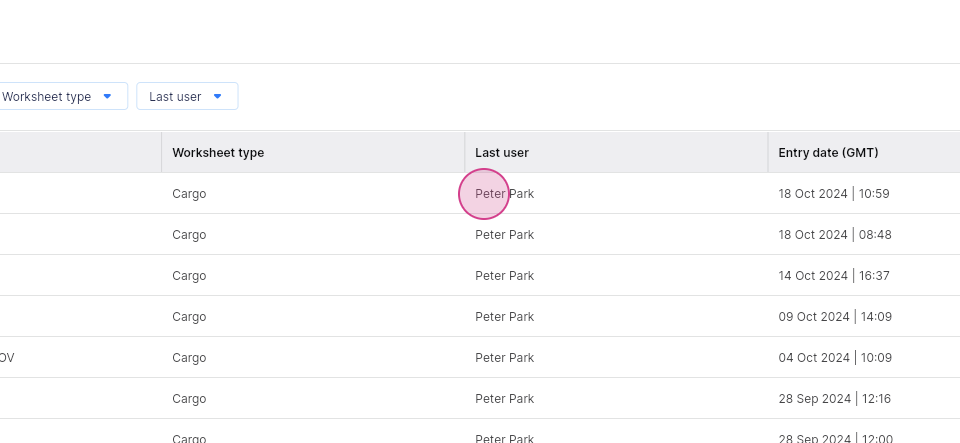
This displays the column view of an estimate. Switch to the tab view.
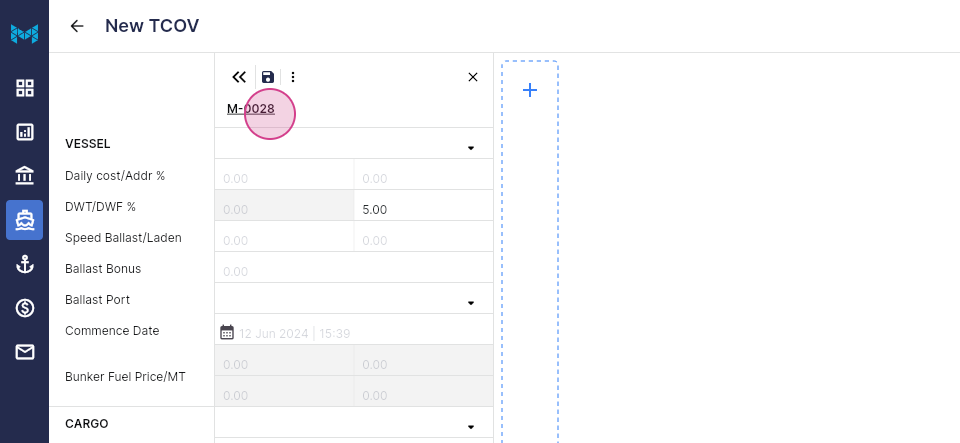
Step 2: Choose a vessel from the pre-existing list.
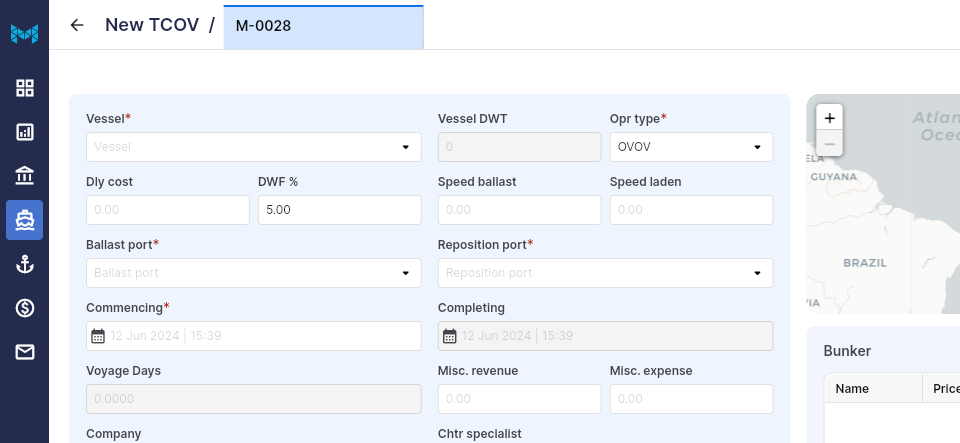
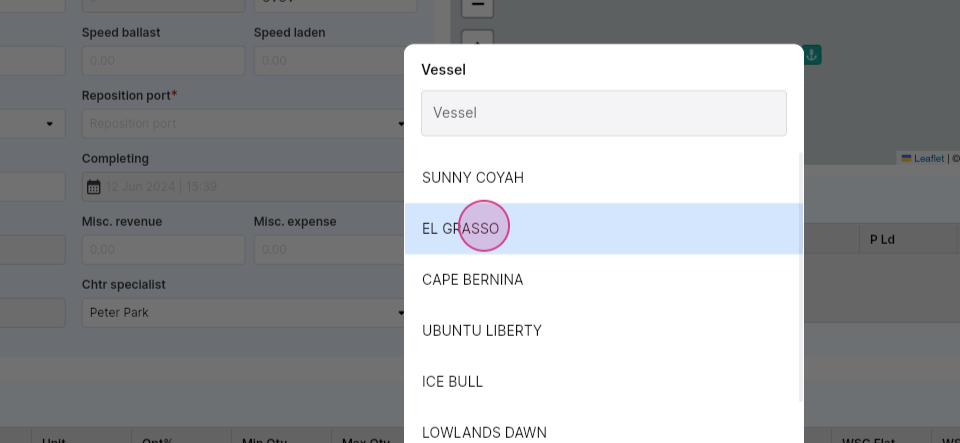
Then, select the operation type.
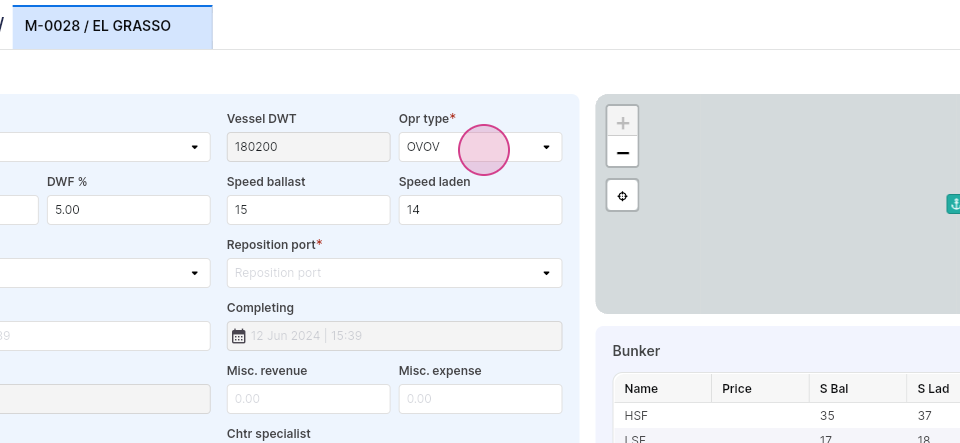
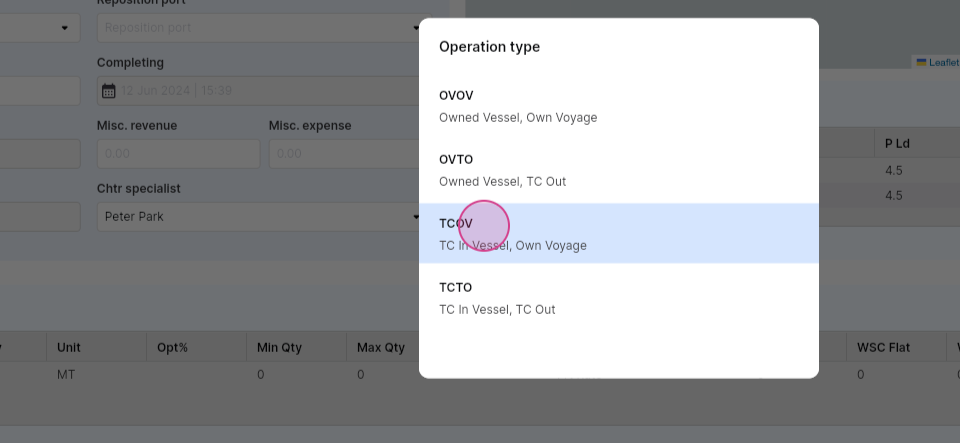
Choose a Balazs port.
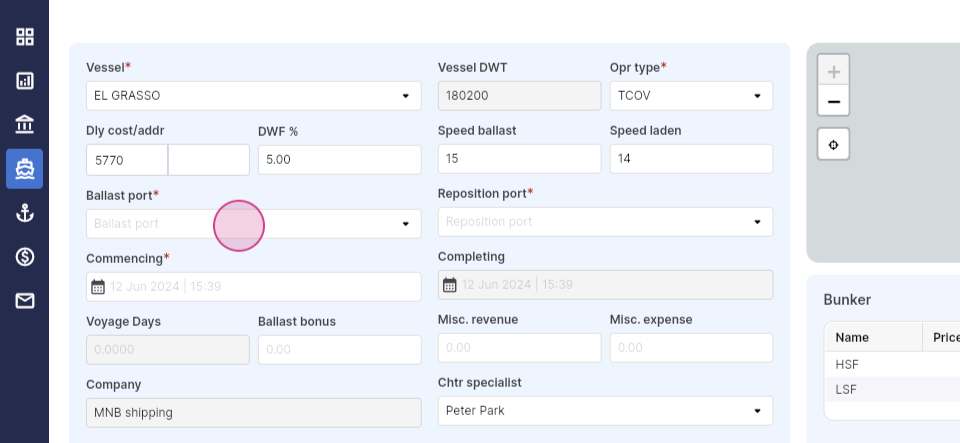
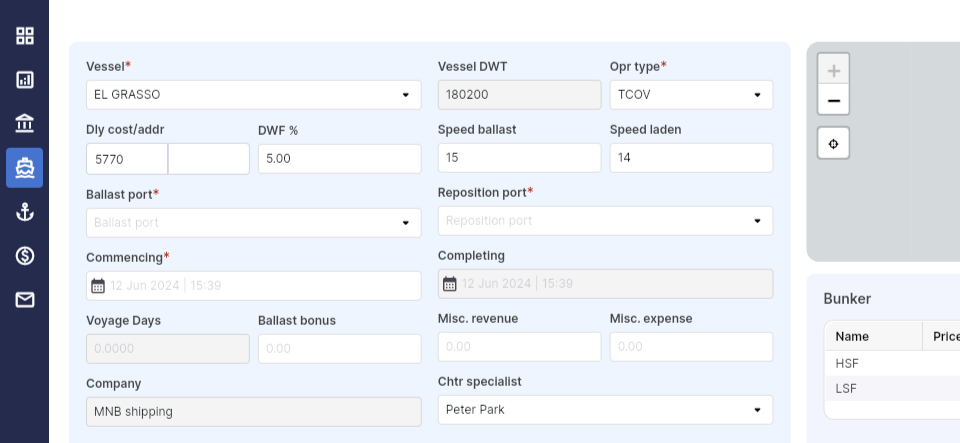
Step 3: Select a reposition port.

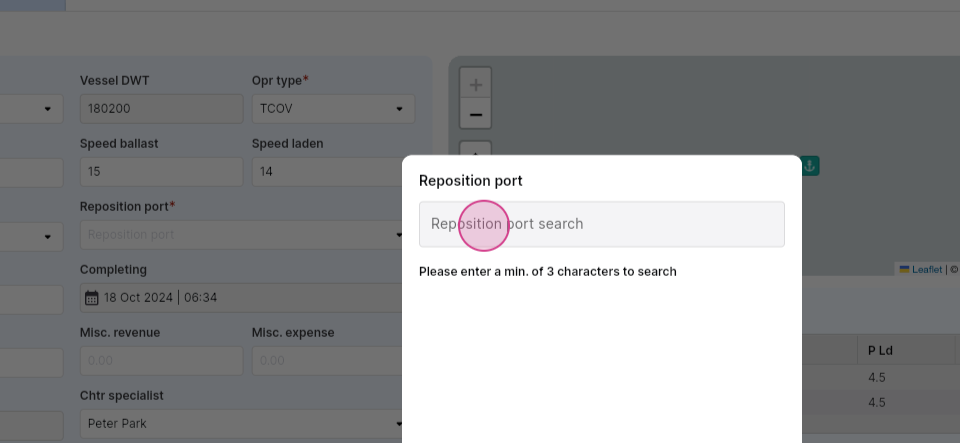
Step 4: Add a commencing date for the voyage.
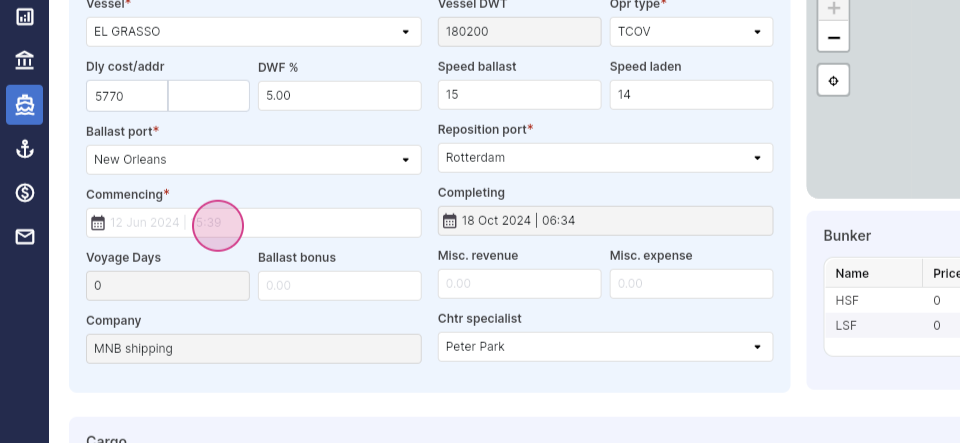
Step 5: Input the ballast bonus for the voyage, miscellaneous revenue, and miscellaneous expense.
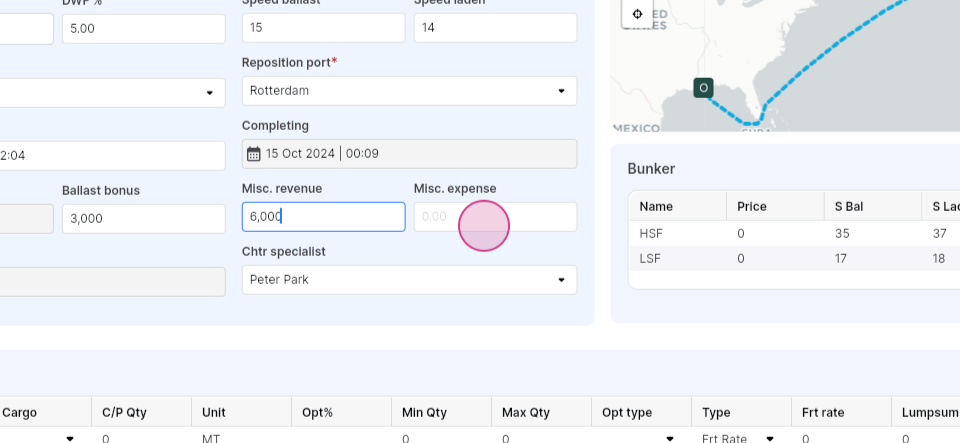
Step 6: Proceed to the bunker section and add the bunker price.
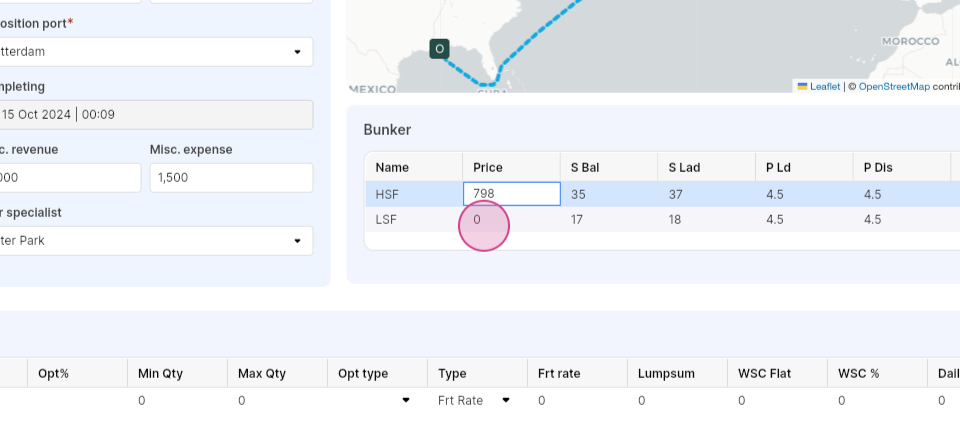
Step 7: Move to the cargo section. Add the cargo and cargo details, and CP quantity.


Step 8: Add a charter from the pre-existing contact list.
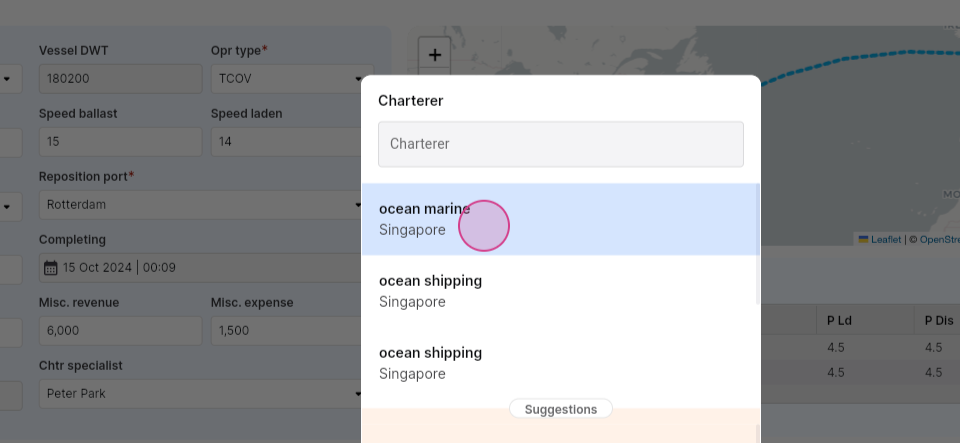
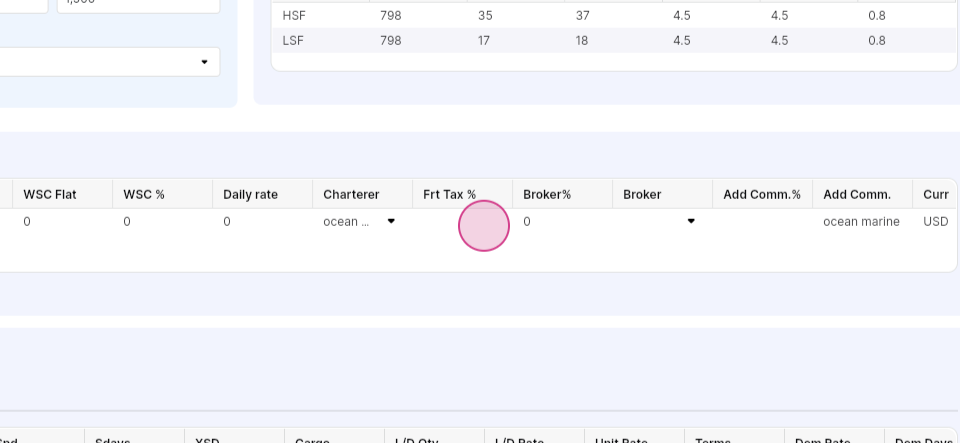
Input the flight rate and broker percentage, and select a broker from the pre-existing list.

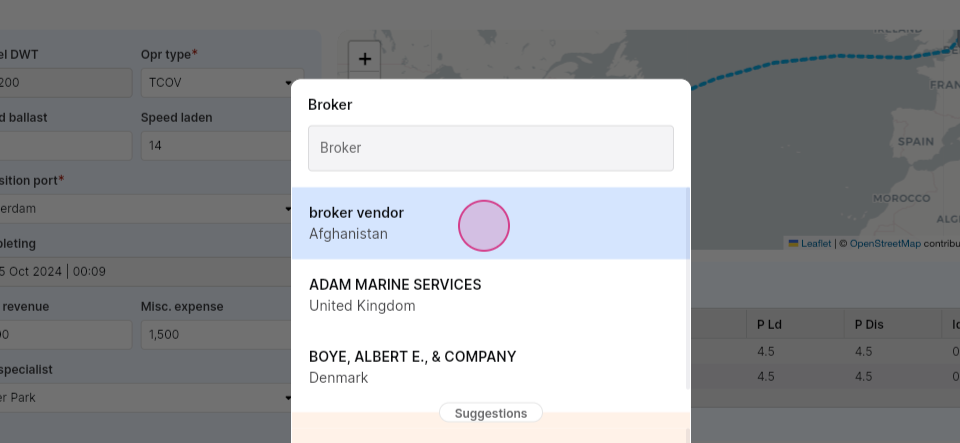
Step 9: Input the Add comm percentage.
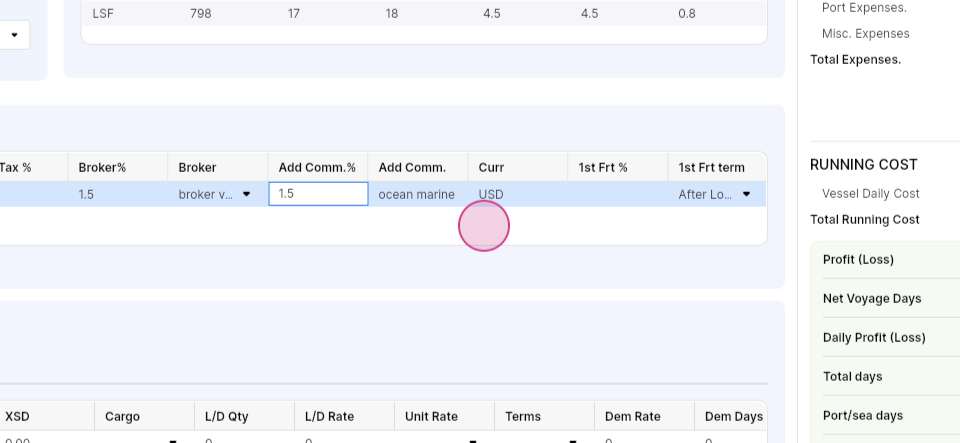
Add the first freight percentage and first freight term.
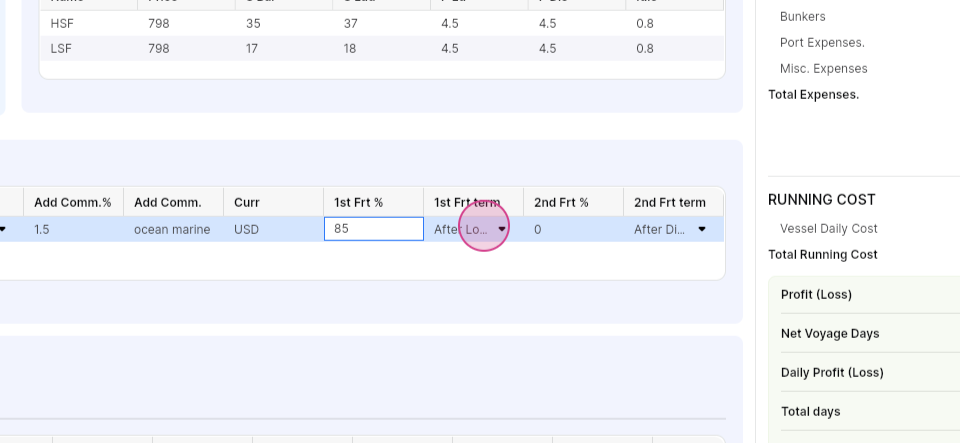
The second freight percentage will be automatically calculated. Add the second freight term.
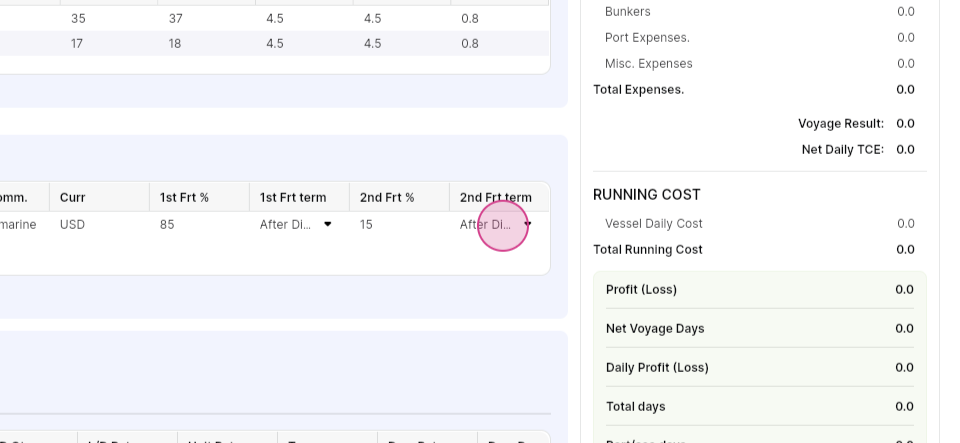
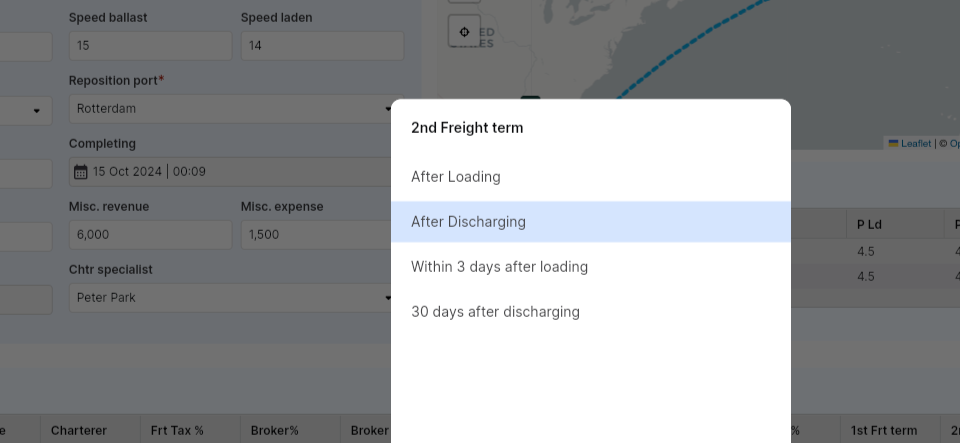
Step 10: Proceed to the itinerary section. Add a new row for the load port.
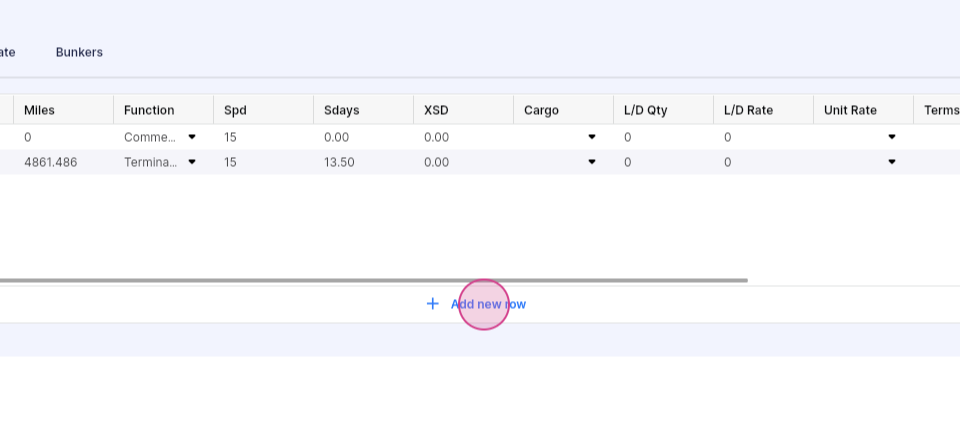
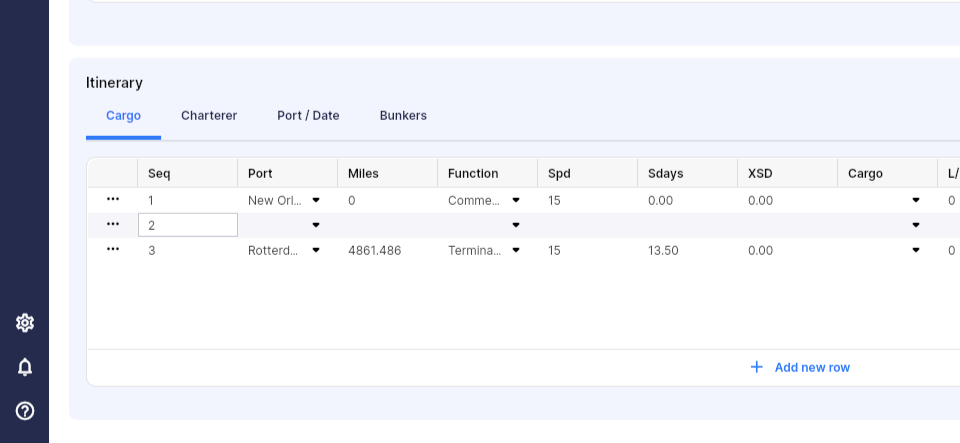
Select a load port.

Add the function.
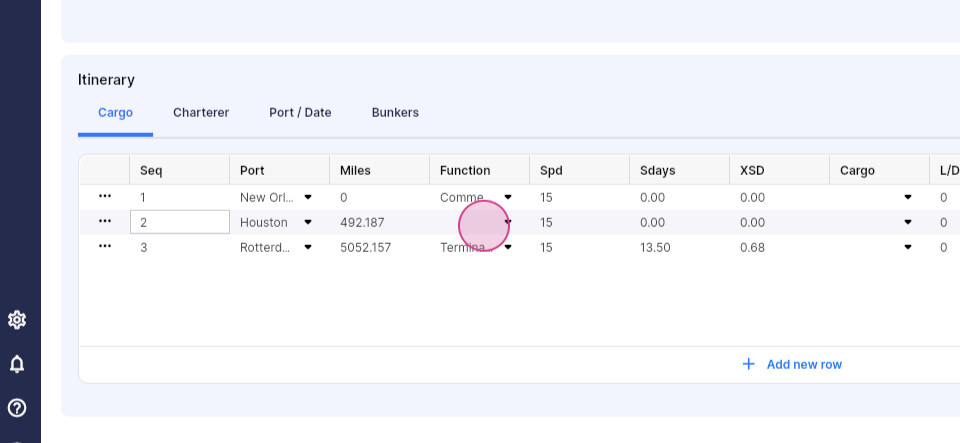
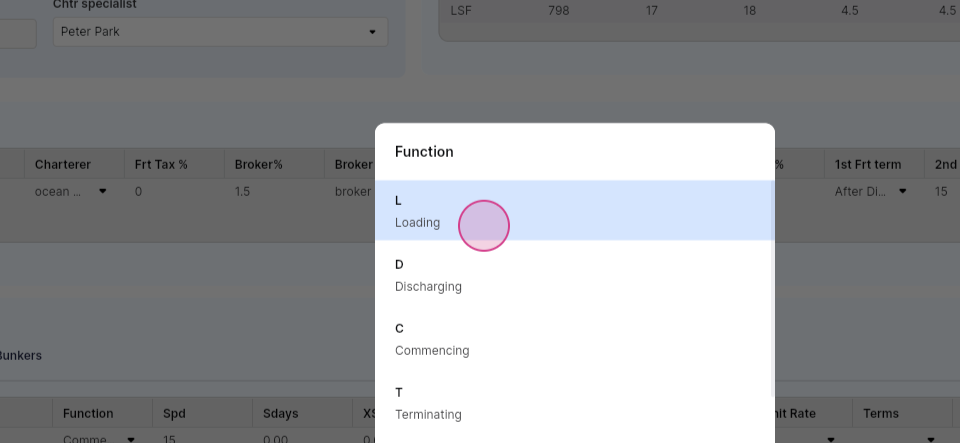
Select the cargo, then add the load quantity, load rate, and unit rate per day.
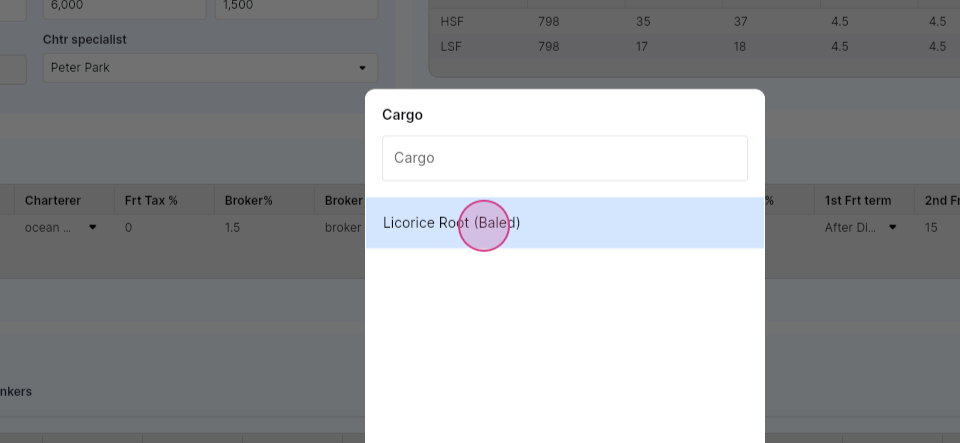
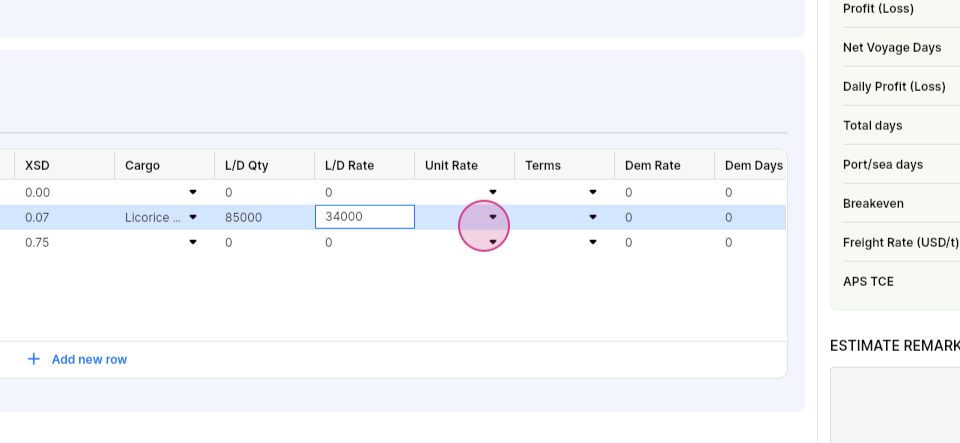


Select the terms for the port and add the demeraj details. The demeraj amount will be automatically calculated.
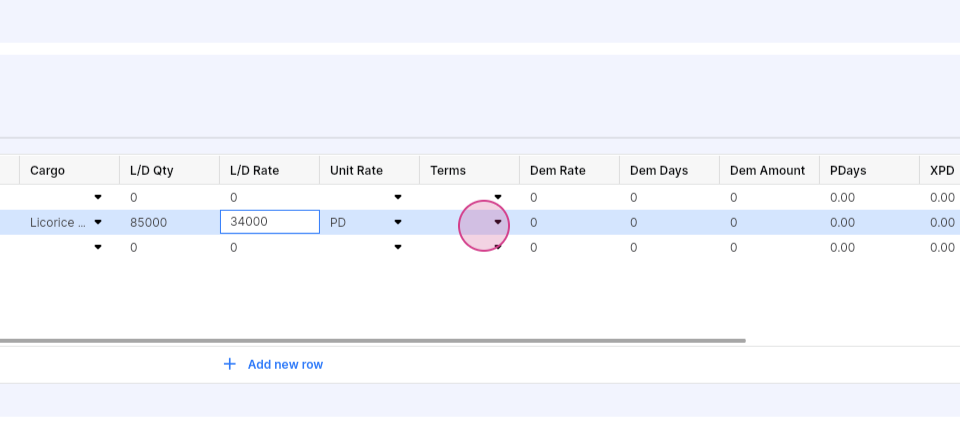




Select port expense.
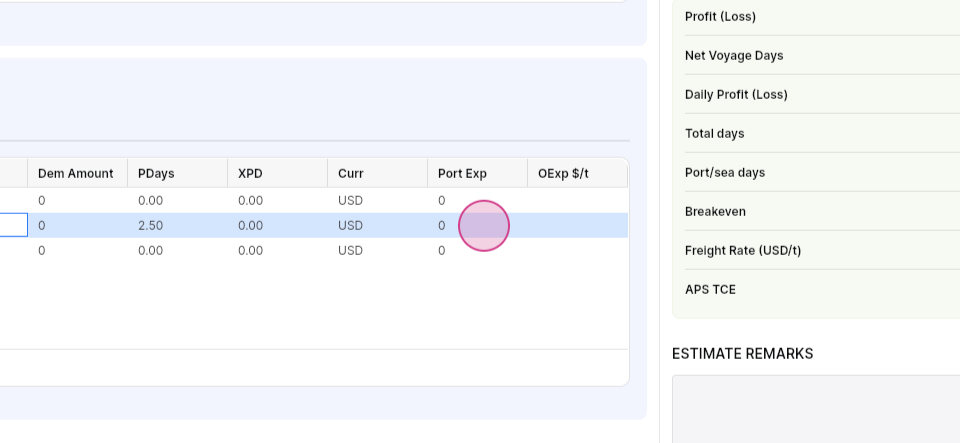

Step 11: Add another row for the fueling port.
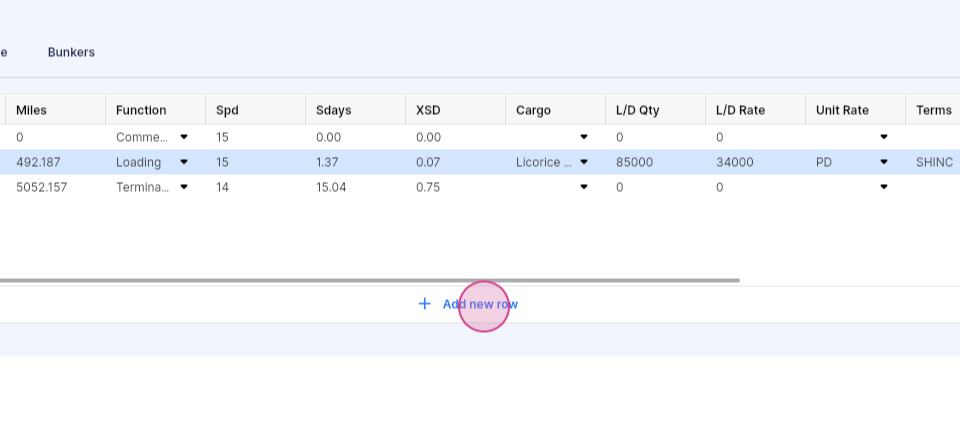


Select the port function fueling.
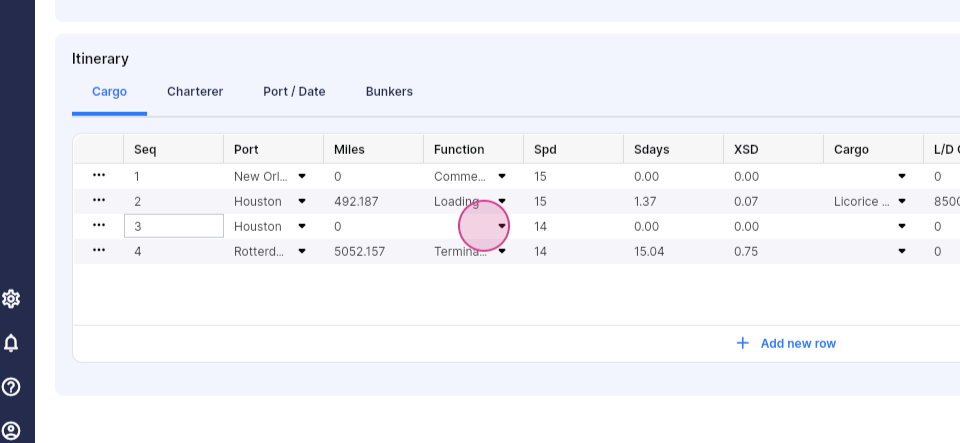

Step 12: Add another row for the discharge port.
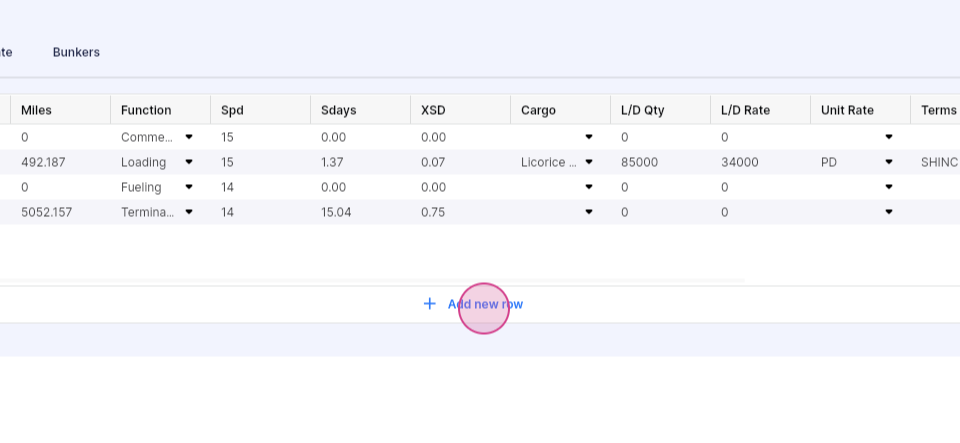
Select the discharge port.
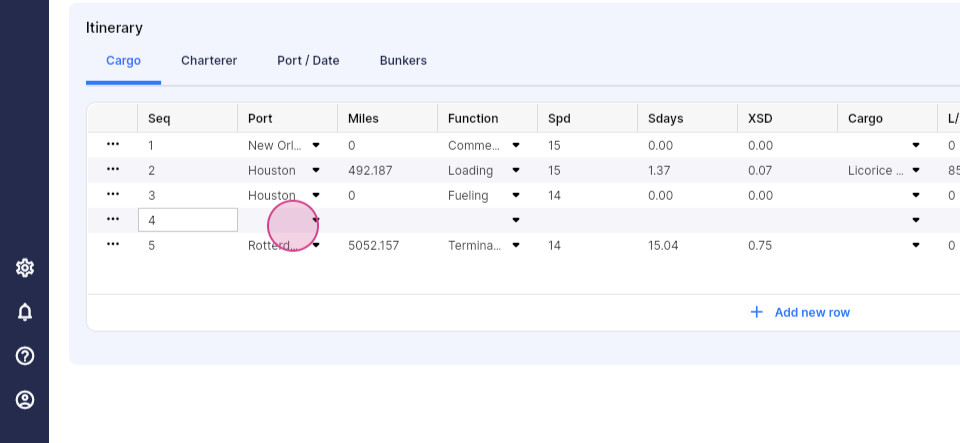

Select the port function.
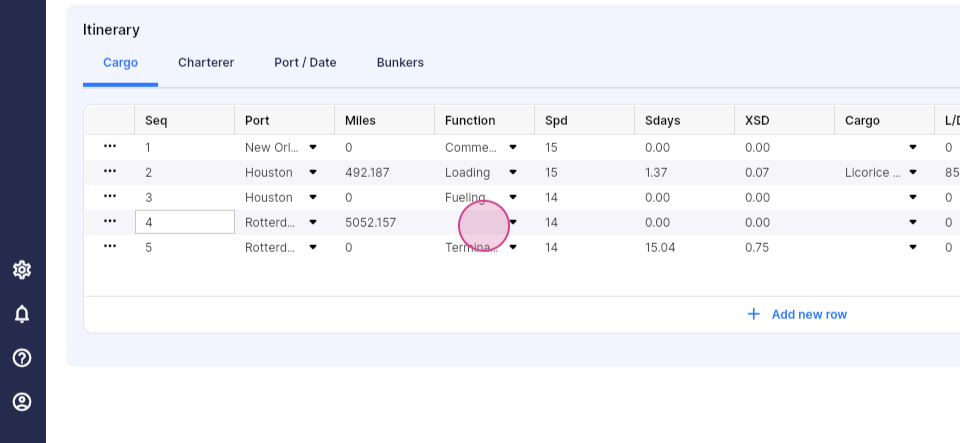
Set up the cargo and discharge details, like quantity, discharge date, and unit rate.
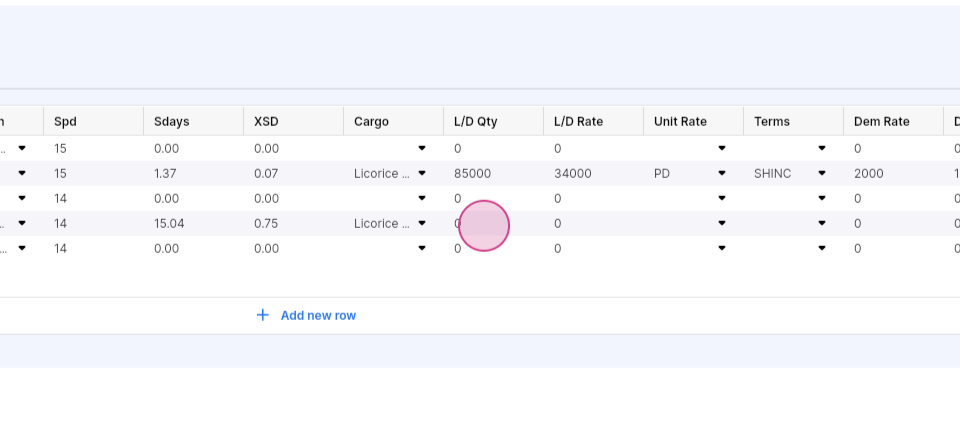

Select the terms.
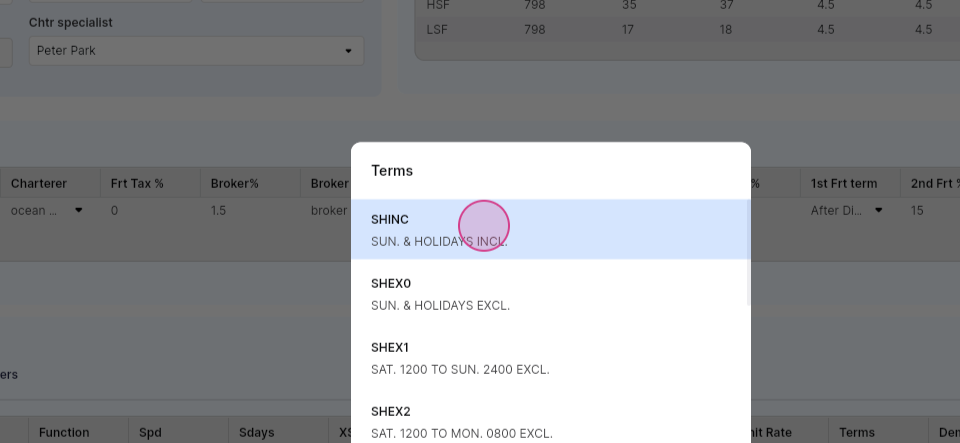

Add the demurrage detail and port expense.
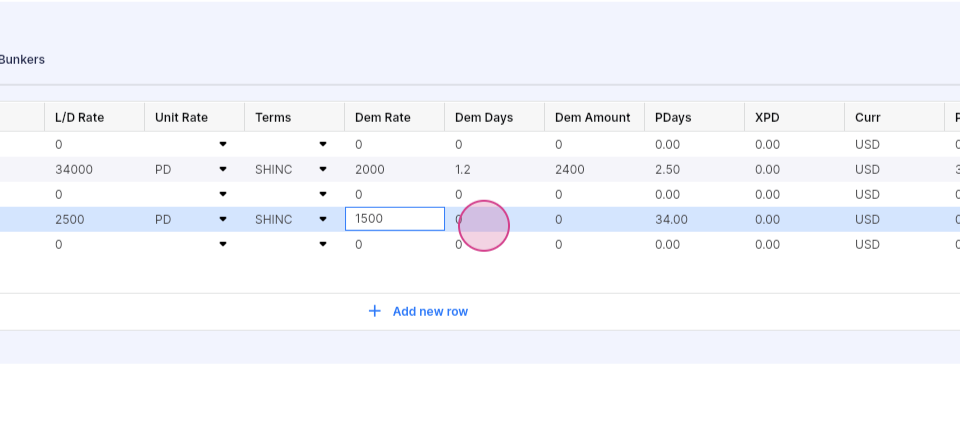


After entering all the necessary details, click save at the top right.
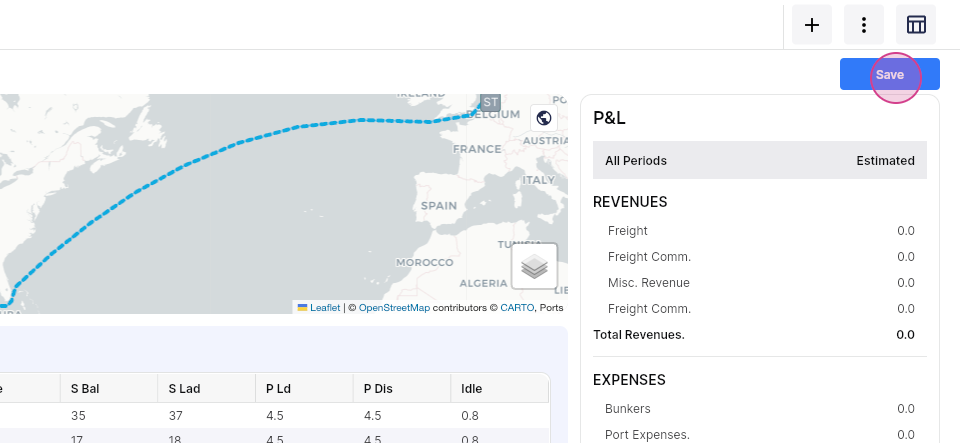
Now you can check the P&L, CII ratings and carbon emission for the voyage will be displayed.


Check the ETS for the voyage.

If you are satisfied with the estimate, click update.
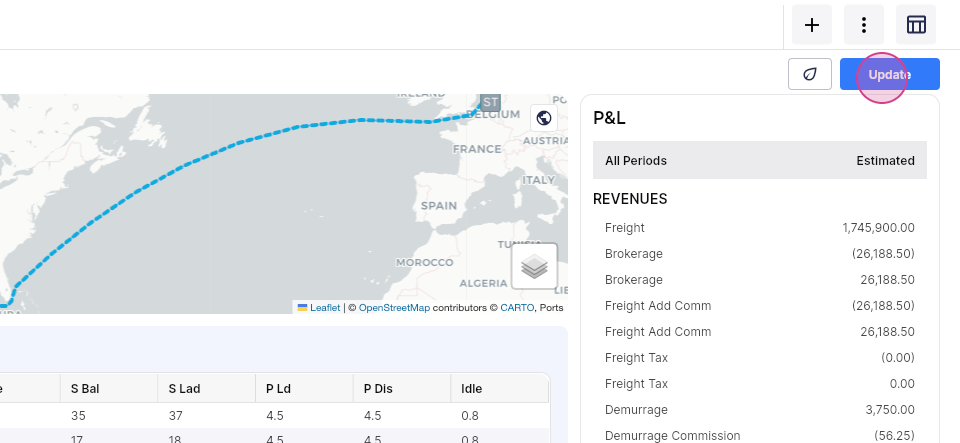
Switch back to the column view.
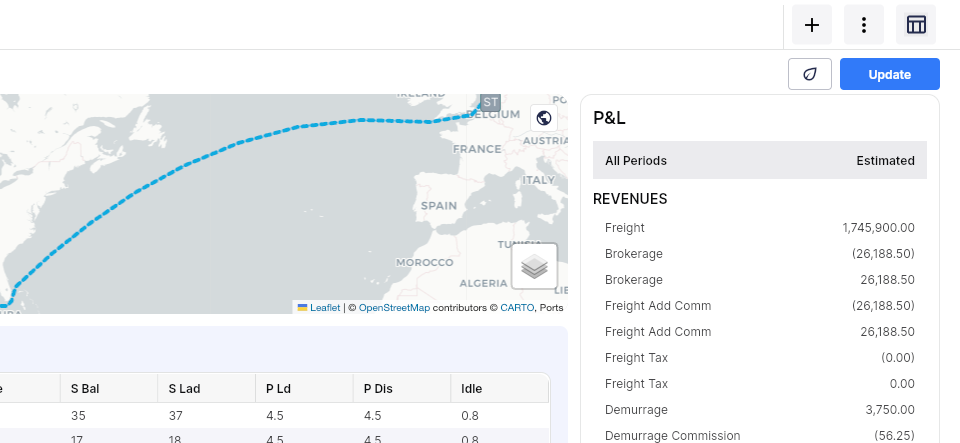

Clone the voyage if needed.
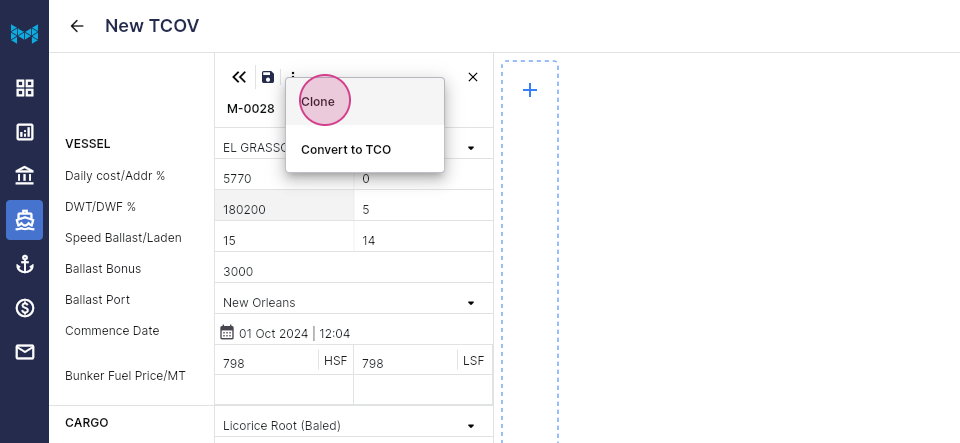

Choose different bushels and check the estimate.
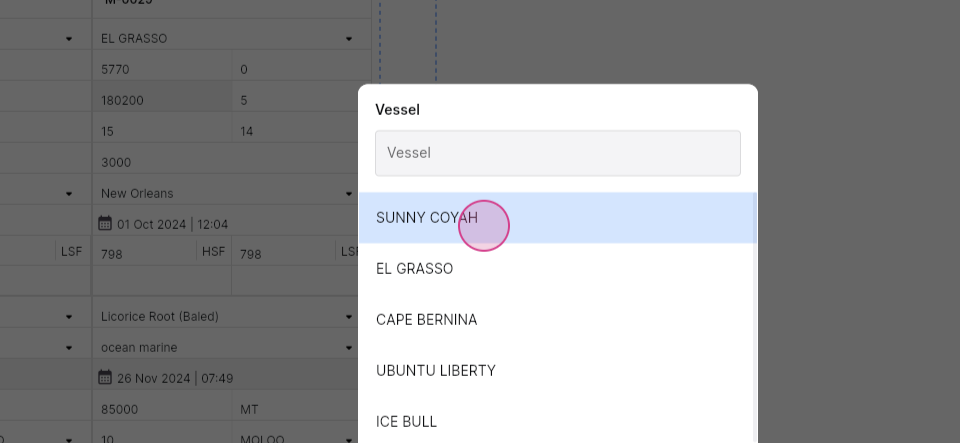

The daily profit, profit, and loss can be compared across multiple estimates.
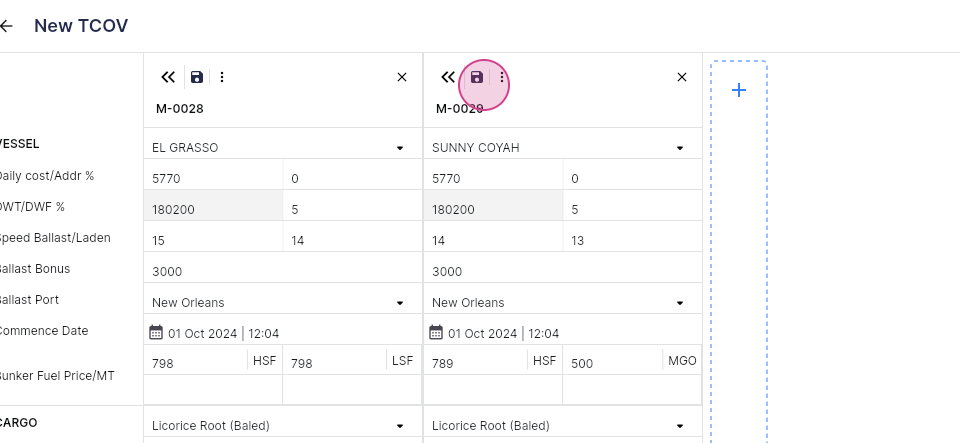
Save the estimate. This guide should help improve the chartering process.
Was this article helpful?
That’s Great!
Thank you for your feedback
Sorry! We couldn't be helpful
Thank you for your feedback
Feedback sent
We appreciate your effort and will try to fix the article